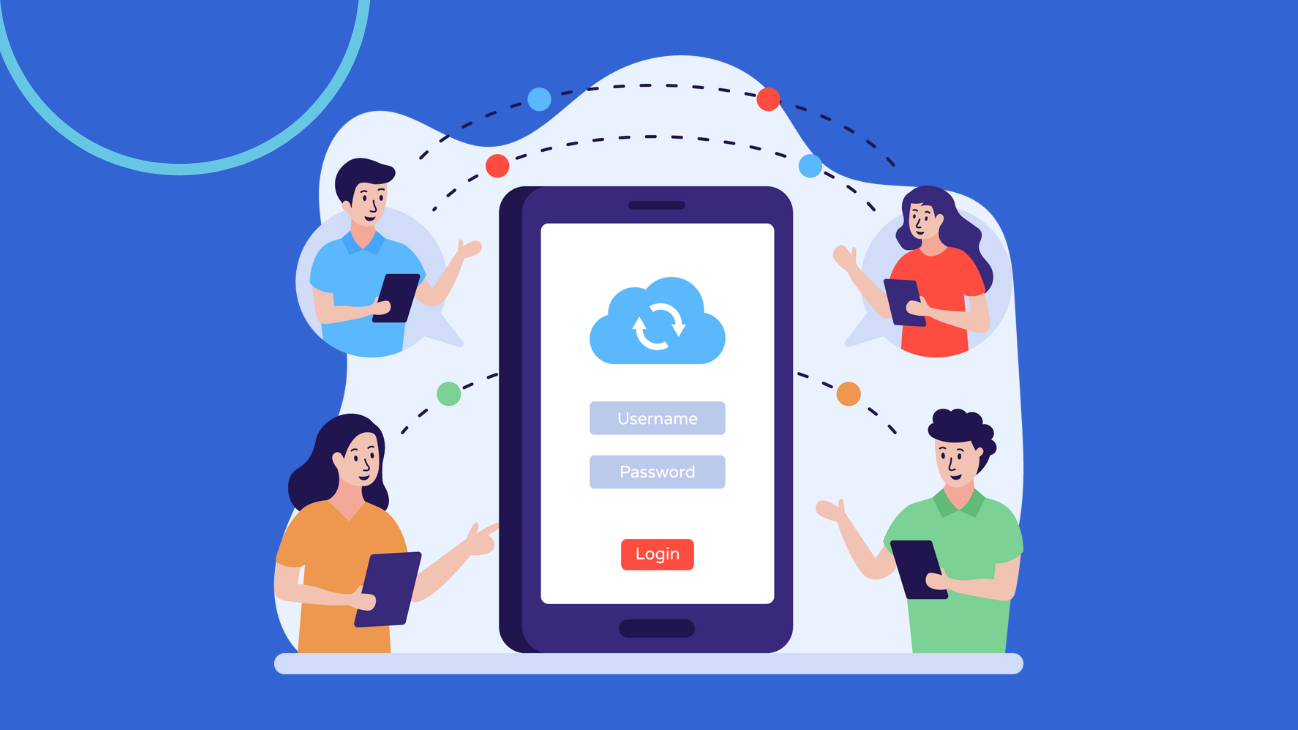
Are you looking for a reliable cloud file sharing for business?
Which cloud file sharing solution is the right fit for you? Every tool out there claims that they are suitable for you.
Today you’re going to see the trend, benefits and practical examples of how it works.
Overview of Cloud File Sharing
Cloud file sharing is for you if you need files to be shared with your team or synced across multiple tablets, phone, laptop, and PC. Cloud services enable seamless file sharing and synchronization, ensuring accessibility across devices.
Information is the lifetime of the modern enterprise, and it is growing at a breakneck rate.
Today’s business users want digital transformation – a simple, easy way to file sync & share in their office environment that allows them to access their files seamlessly on all kinds of devices, and collaborate with customers, colleagues, and partners.
When you start to sync, your master snapshot of files gets compared to what is available on a computer.
If there are any changed files, they get synced from the master collection.
What is Cloud and File Sharing?
Cloud and file sharing is a service to allow you to share files wherever you are. You place these files in a secured storage hosted either by vendors or yourself. Then you choose who can have access to the shared folders and files by giving the right permissions.
Cloud Storage vs Cloud File Sharing

Cloud storage and cloud file sharing are becoming popular solutions for both business and individuals.
Cloud storage allows users to store their data in a remote server, offering convenient access from any device with an internet connection.
On the other hand, cloud file sharing, allows easy collaboration by allowing users to share files and data with others.
According to cloud storage statistics, 60% of all corporate data is stored in the cloud. Whether you need to store your files or just need a way to quickly share information with others, the cloud can be a great tool.
Disadvantages of Cloud File Sharing
Why?
No matter how secure a cloud solution, it’s a bigger target where a hacker wants to test on their hacking skills.
Furthermore, your confidential information replicates across several data centers for backup and redundancy. In other words, your data does reside in several locations if the cloud provider has a worldwide presence.
Also, the administrators in the data center to have access to your data if they need to do some form of troubleshooting.

Traditional File Sharing Method (aka Caveman technology)
How do you know if your company is still using caveman technology? One of the ways is to look at the way how you share data. Imagine you need to share five files (2MB size each) with five colleagues.

Email Attachment
Send an email to all colleagues and attach all those files. When you do this, what you are sending is a size of 50MB across the email (5 files x 2MB x 5 people). So you wonder why your internet bandwidth is so slow. If some files require your colleagues’ input, they reply all and send back. This unproductive process keeps going on until the final version of documents complete.

Save in Computer
Store all crucial files in each computer. The same data of different versions are lying across multiple desktops. You got no idea who has the latest file version, as anyone can update the file contents at own computer. To make the situation worse, you can’t possibly stop intentional files deletion by an angry leaving staff.

Thumbdrive or Portable Hard Disk
You save those files to a thumb drive or big portable hard disk. How do you transfer data in this way? Well, you walk to your colleagues and pass it to them. Once the edits complete, they walk and give you back the thumb drive. This working habit is insanely unproductive when you need many edits.

Workgroup Sharing
You share your files from your computer. This method works fine if there’s only a handful of you. Imagine if you have ten staff or more and everyone shares something from own PC. The whole sharing structure is messy. You’ll have a hard time linking back when someone changes password or username.

Windows File Server
A Windows file server can handle advance file permission under a domain. You can either do a server leasing or buy upfront.
Though a windows files server is powerful, it has one BIG problem. It’s difficult for anyone who is always on the move to access these shared files. Imagine you need to access that critical file while you’re having a meeting with your customer. How do you access it from your mobile quickly even though you have a VPN connection?

Simple NAS
When you got a cheap and simple NAS, it serves well for backup purposes. However, it’s not meant for file sharing as it does not have the capacity. How do you know if you’ve one in your office IT setup? Simple. Does it allow you to add a new app from NAS (just like iPhone adding new apps)? If no, it’s only a big hard disk.
What are the popular business cloud file sharing?
With a few clicks, you can set up a cloud file sharing for your company almost immediately by yourself. Alternatively, you can engage Singapore IT services on the integration.
The business cloud file sharing tools that we are examining are Google, OneDrive, Dropbox Business, and Box.
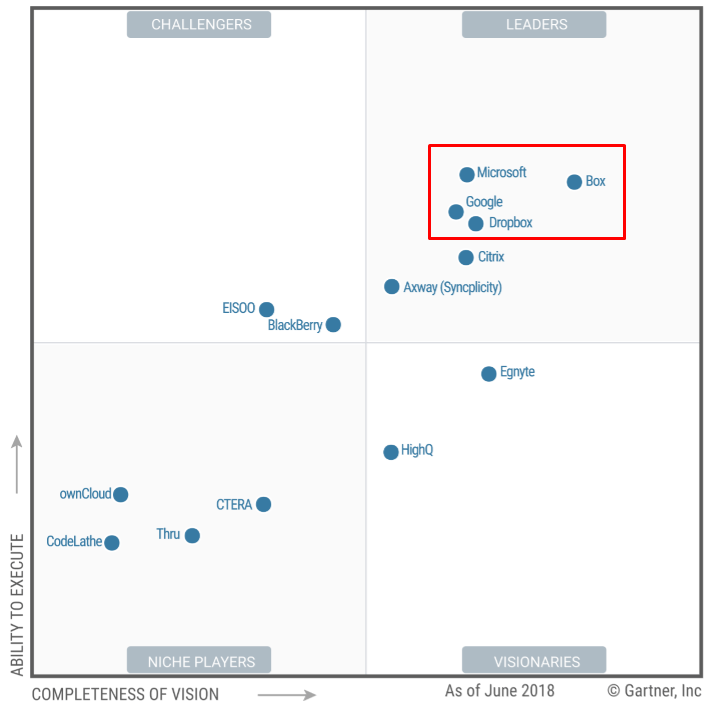
These are, from our experience with many cloud file sharing tools so far, the strongest contenders currently in the field.
We chose these four contenders because they are among the very few that don’t fail when we do practical file sharing.
Based on pricing and storage space alone is not enough. There are many factors to consider too. For example, upload speed and file permission capacity.
We’ll now walk you through 4 business cloud file sharing tools to compare how they handle file sharing and permission from both desktop and mobile.
Dropbox Business
If you want to give your colleagues a straightforward, slick file sharing experience –
Dropbox Business delivers.

For a monthly or yearly fee, Dropbox Business has 3 plans (Standard, Advance and Enterprise) that give you the power to do file sharing.
The variation in these plans differs on the number of advanced administrative features you need like better support, security and useful insights.
That’s pretty awesome because you can gain visibility on all Dropbox usage and even can control the number of connected devices.
Your Dropbox Business Backend Experience
Connecting Dropbox Business and do file sharing is fast, streamlined and easy. The overall experience feels like a lot like a guided tour, which is enjoyable.
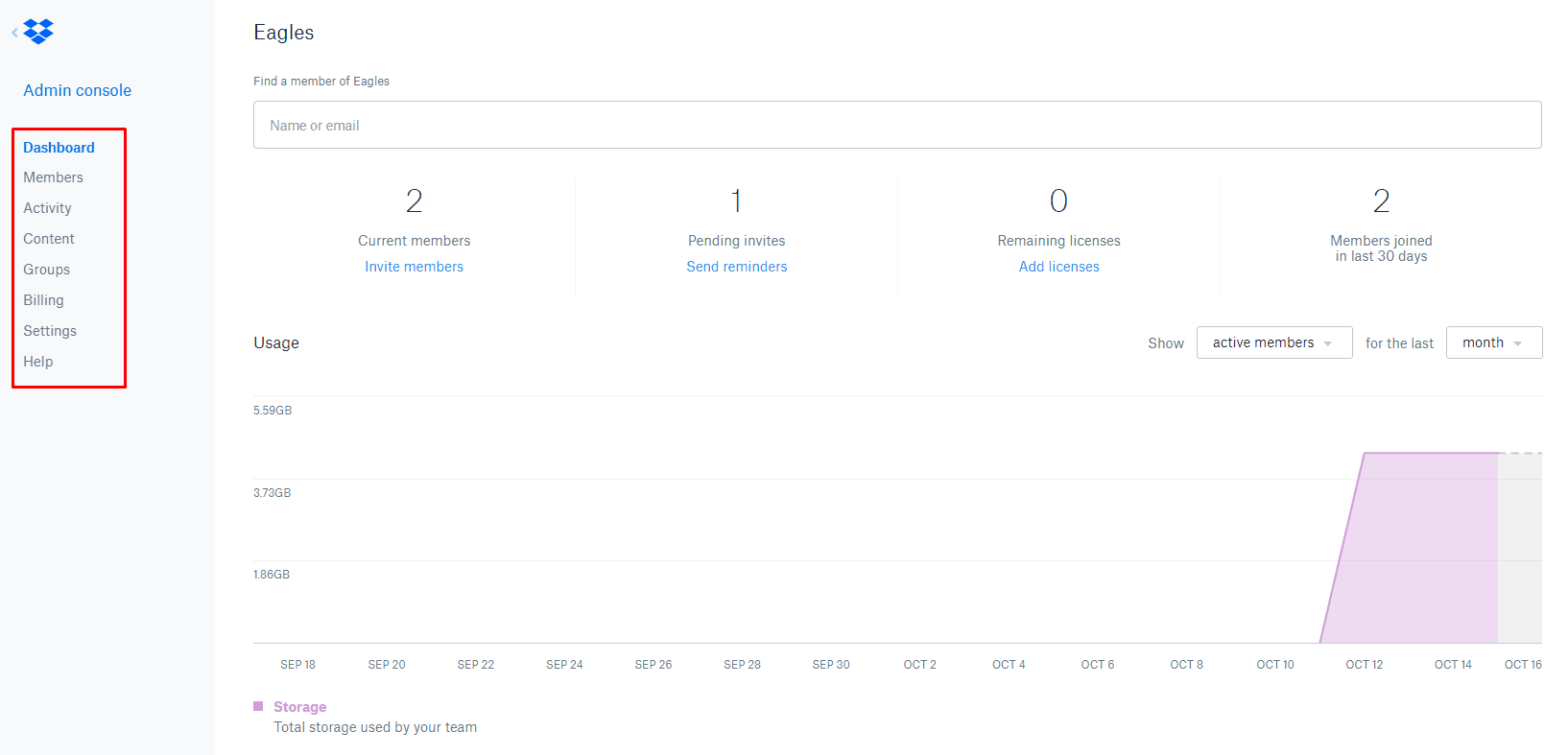
Dropbox business provides you with usage analytics by your team members as well as numerous types of activities reporting (including any deletion of file and link created) from their online dashboard.
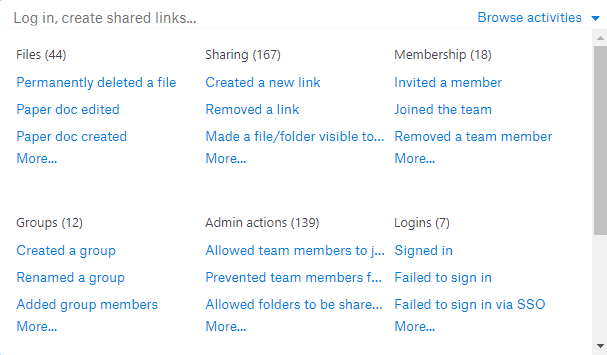
As an administrator, you can set some permission on each primary and subfolder folder.
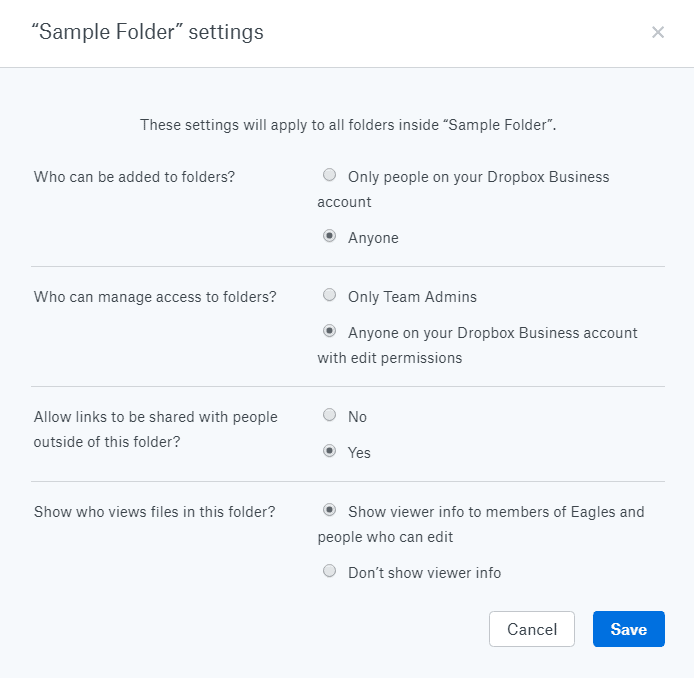
Your Colleague’s Frontend Experience
From your colleague’s perspective, the Dropbox Business file sharing experience will look similar to free Dropbox basic. All the personal content will stay the same — your files will remain where they are, and all your settings.
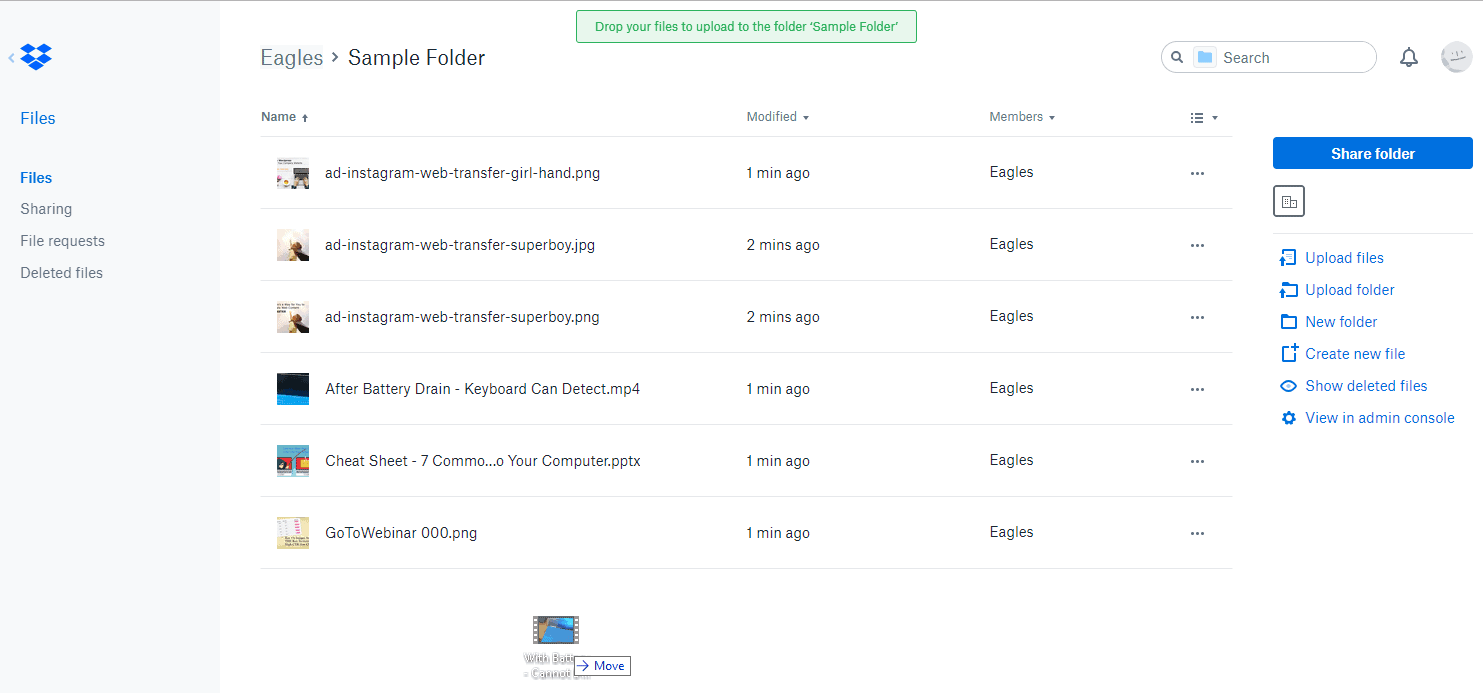
However, there are two significant differences:
First, Dropbox gives your colleague the option to send share link for team members instead of just asking for email input. This feature becomes especially useful as you’re sending to the frequent internal users.
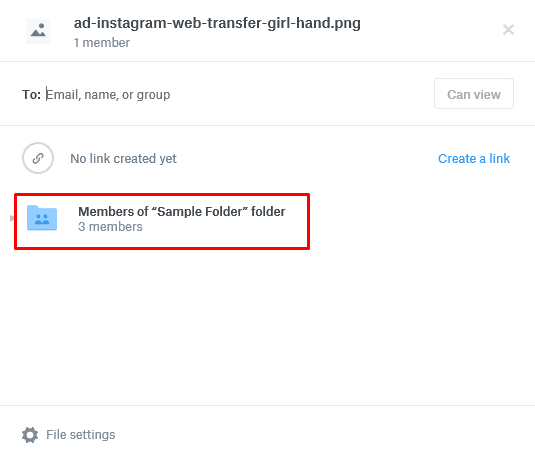
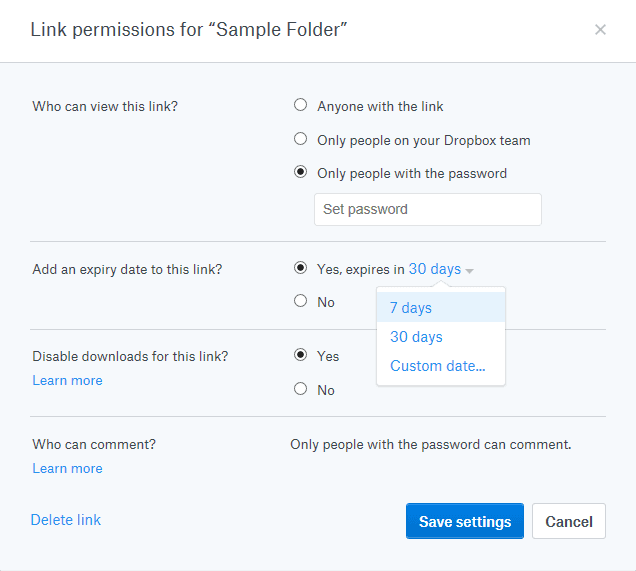
Also, second, you can invite partners, clients, contractors, or vendors to upload files to your Dropbox, even if they don’t have an account.

How Permission Works for Dropbox
There are two methods to share a file with your team members or external parties.
Web or Dropbox Sync method.
If you’re sharing a file or folder, you should be giving at least view permission.
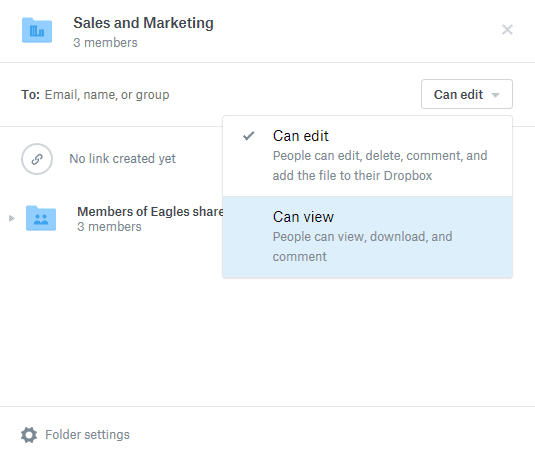
File Settings
When you share a file, you can show viewer info to your team members and people who can edit.

What Dropbox Business Will Cost You
Dropbox Business offers 2 yearly subscription plans ranging from $12.50 per user per month up to $20 a month.
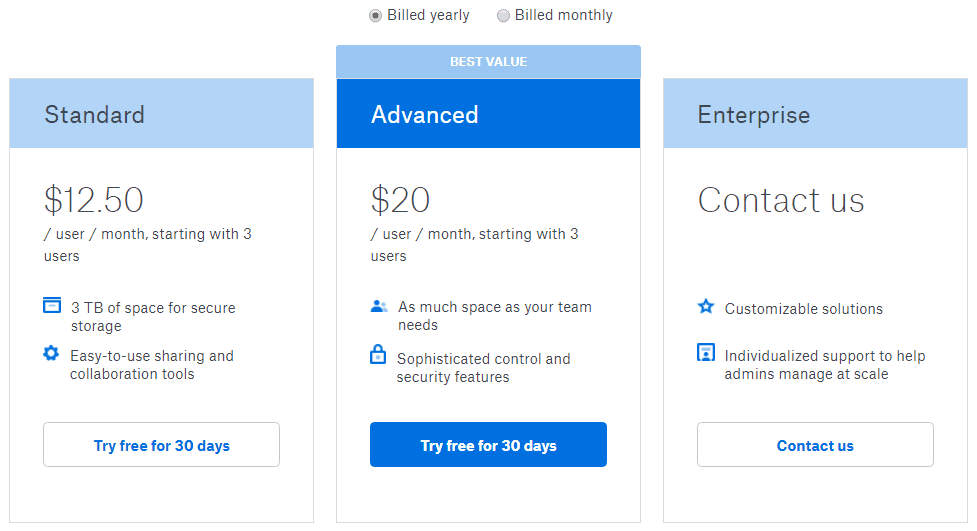
Dropbox Business Wrap-Up
The most critical service Dropbox business provides on top of its cloud file sharing tool is its simplicity, shared link settings, 120-day versioning, and reporting features.
The only real downside to Dropbox is that you cannot set up a complex folder structure. You have edit and view options. Moreover, Dropbox assumes that if you give someone access to the top folder, the same user should have access to the subfolders as well.
However, if you’re okay with a standard folder permission structure, Dropbox business is likely the best and easy solution for you to facilitate cloud file sharing for your team members.
Google Drive
Google Drive for Business is a pioneer in the cloud business.
It’s a popular IT solution for collaborating in real-time, all under one suite. With the suite, you can create content, store files, chat and control security. Best of all? You can do everything in an internet browser.

Your Google Drive Backend Experience
After the setup of Google drive, the file sharing setup and overall settings take place from within your internet browser. It works best on Chrome, which is another Google product.

From the dashboard, you can set up your global drive sharing settings. You can choose if you allow your team members to share files outside of your organization.
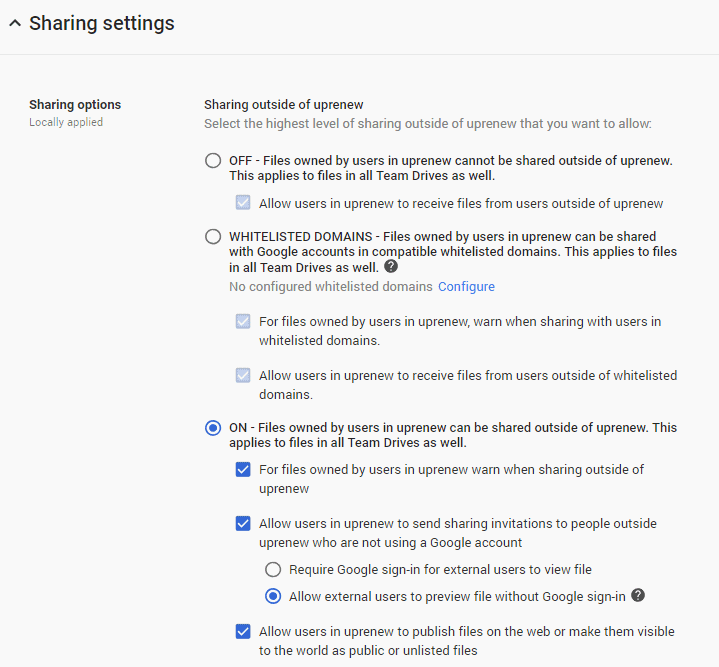
Google Drive offers excellent security control to your storage. Unless your organization has a tight security policy, the default settings are good enough.
The backend setup experience requires some technical knowledge on DNS as it ties in with your company web domain. Honestly, it can be a bit overwhelming for a non-technical person. You might end up messing up your email records.
However, once you complete the whole Google drive setup, it’s easy to use especially if you already have an existing personal google account.
Your Colleague’s Frontend Experience
Your team member’s default frontend experience with Google Drive looks similar to a personal account.
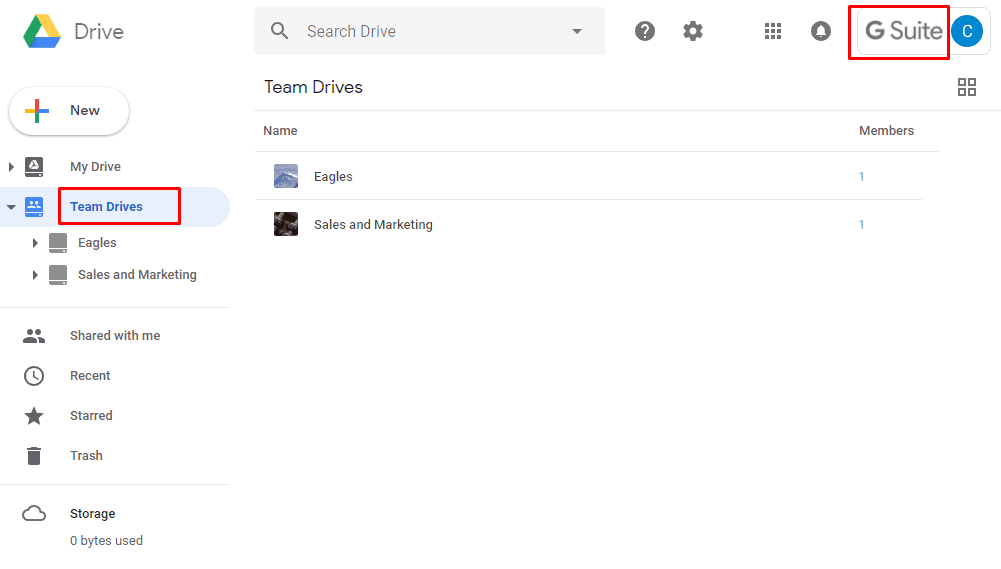
When your team members share a file, they can allow edit, comment, and view.

Instead of sending links through email, you can get a shareable link and communicate over a chat.

If you want only authorized people to have access to your shared files, click on who has access.

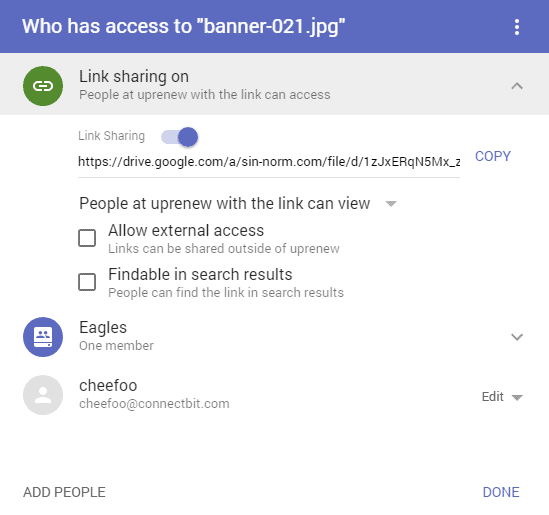
What Google Drive Will Cost You
Google drive offers three monthly subscription plans ranging from $5 per month up to $25 a month.
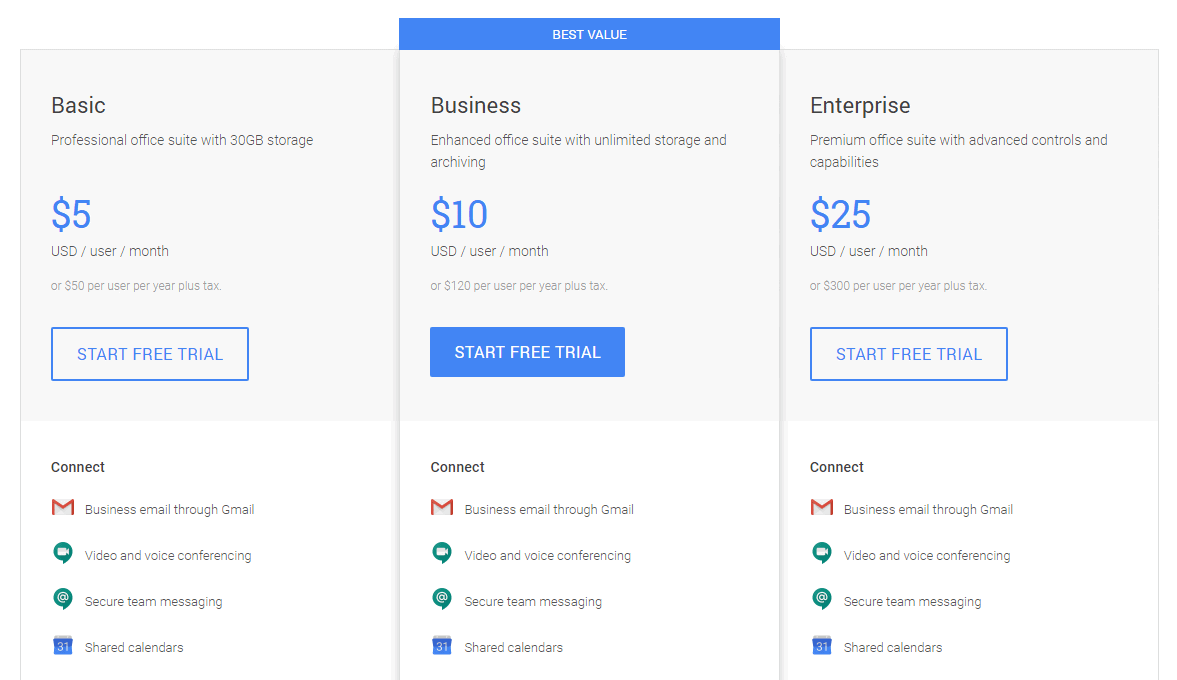
Google Drive Wrap-Up
The essential service Google drive provides on top of its cloud file sharing is its whole suite features like chat, email, and tools to create content.
This niche is most suitable for industries with mobile workers. For example, property, insurance, and part-timers. It also makes sense to use Google suite if your company does not intend to buy any Microsoft office software for each colleague.
Overall, the upload speed of many huge files to Google drive is the best among the rest of contenders.
The only real downside to Google suite is that, if you operate your office internet has an outage, that can bring a halt in your business.
Also, if you open a high formatting content created by Microsoft office in Google drive, the appearance may differ. After all, both Google and Microsoft use different formatting for her tools. The interface can be messy when you have many files and long names.
Sharepoint Online
Sharepoint online is mainly a sharing platform. This tool separates itself from other platforms with its site feature and advanced permission.
Onedrive serves as the cloud storage for Sharepoint online. It works seamlessly when you share files between Microsoft office tools.
You can subscribe Sharepoint online as a standalone or purchase as a bundle from Office 365.
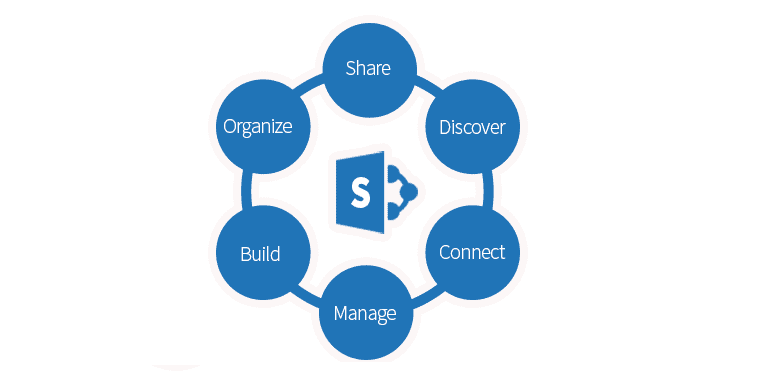
Your Sharepoint Online Backend Experience
The Office 365 dashboard is the place for an administrator to add new users to the Sharepoint Online. Here enables you to allow external users to access the Sharepoint sites.
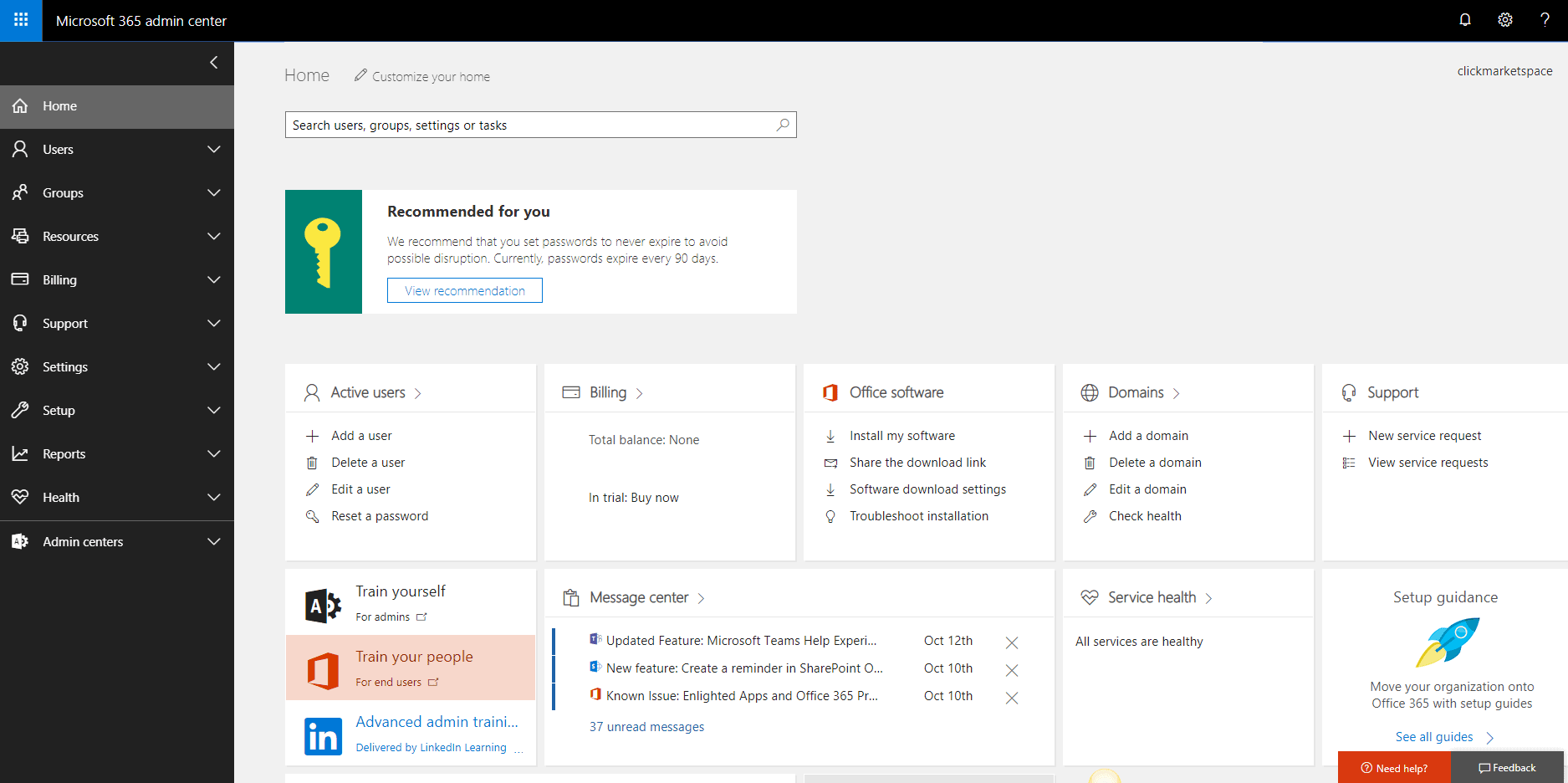
The Sharepoint Online backend feels clunkier than the rest of cloud solutions. After you’re done with Sharepoint sites and creating the files structure, you can further tweak the Sharepoint settings.
Sharepoint by itself is a powerful solution. That said, it can look very overwhelming to a non-technical person.
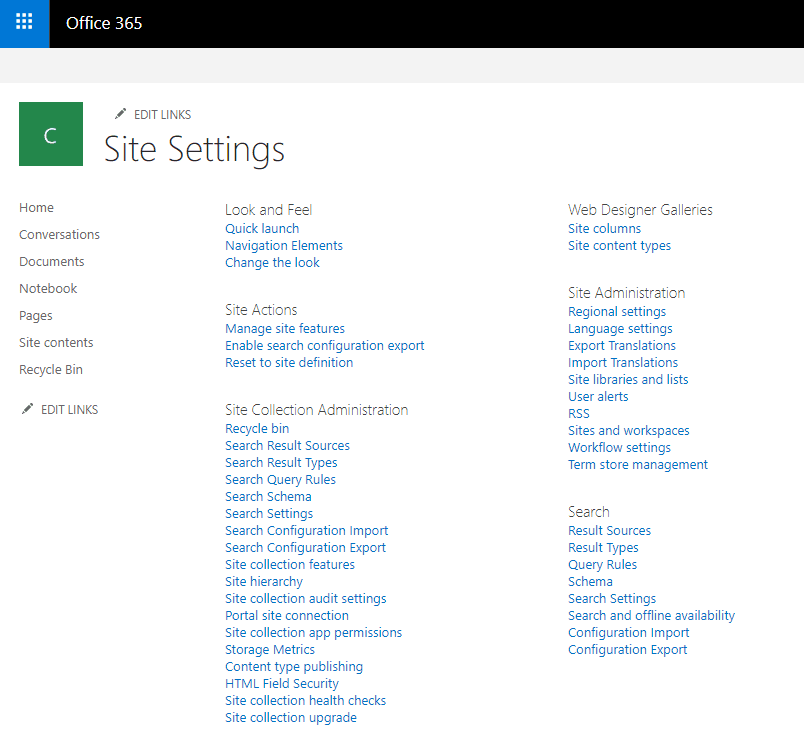
Although Sharepoint online comes with many functionalities, many of these features may require a skilled IT personnel to make full use of it. For example, you can stop subfolders from inheriting permission.
Your Team Member’s Sharepoint Frontend Experience
When your team member arrives on your private Sharepoint site, they experience like a forum style whereby they can access the shared files and news update.
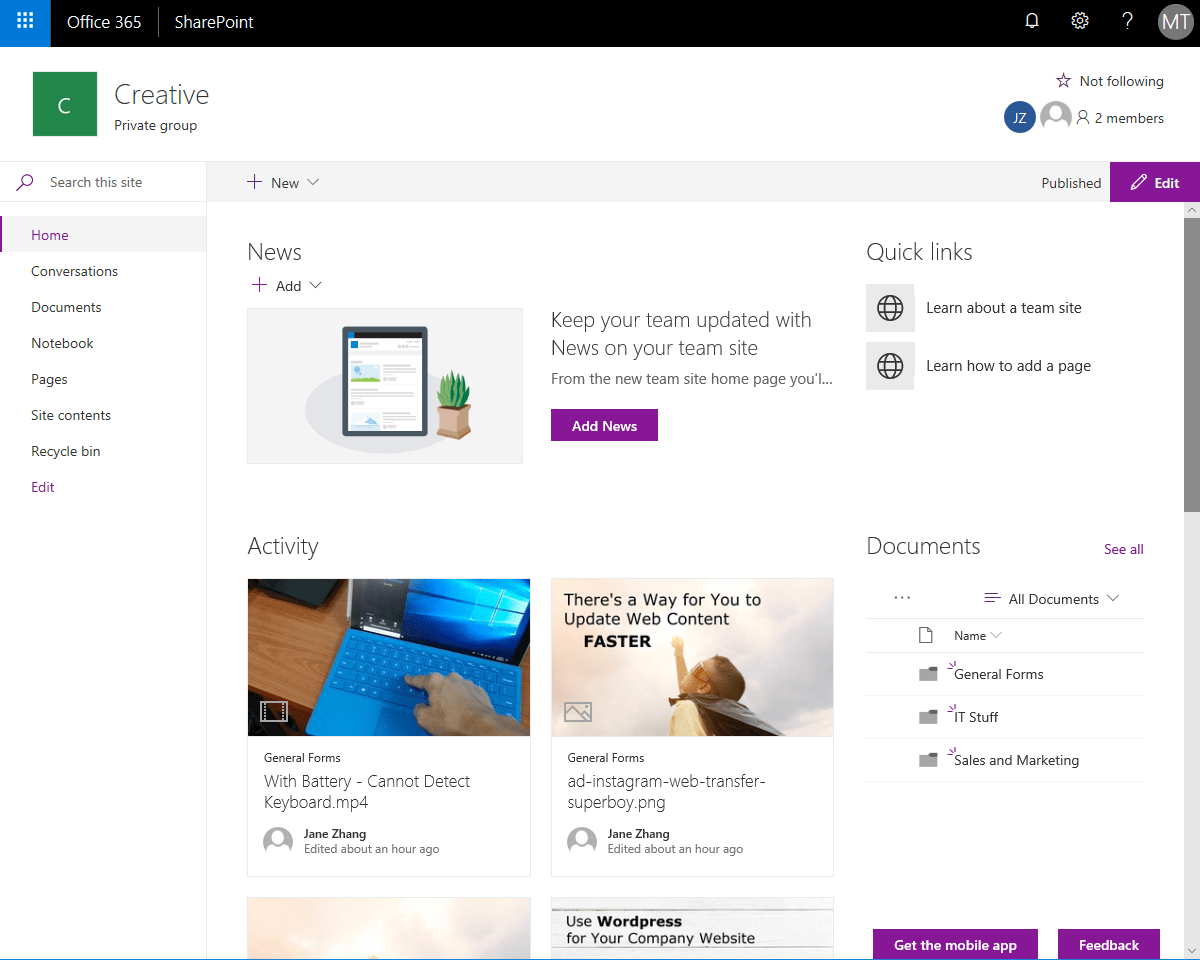
You can share an entire folder or a single file and enter the name of your team member.


If you are sharing a file to a person outside your company (e.g., IT outsourcing vendor), Sharepoint reminds you again of this action.
This sharing is only allowed provided your administrator has permitted such sharing permission.
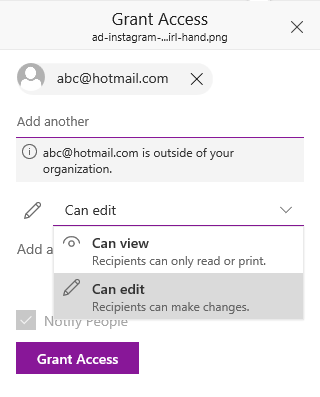
What Sharepoint Will Cost Your Business
Sharepoint Online offers two yearly subscription plans ranging from $12.50 per user per month up to $20 a month.
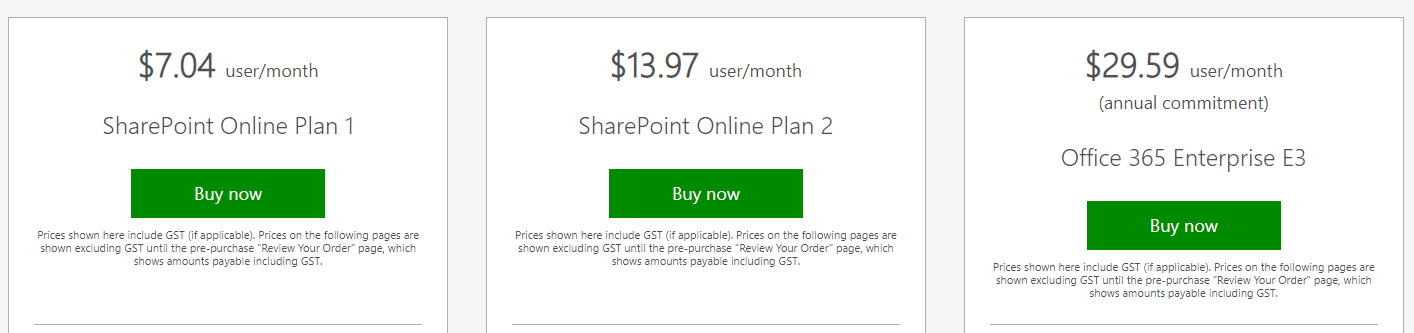
It’s more value for money if you get the whole 365 plan if you want to use the generous mailbox of 50GB.

Sharepoint Online Wrap-Up
If you want a cloud file sharing tool that can do advanced file permission, use Sharepoint online.
Setup is complex. It is challenging to install it on your own, and you may need to engage an IT specialist. In the beginning, it takes training and time to understand how Sharepoint works. However, once you got the hang of it, it’s quite easy.
Microsoft support is top notch, and they usually get back to you by the next working day. Upon your request, the support does remote access to your PC to resolve the issue.
This tool is most suitable for companies that are already a heavy user of Microsoft Office and does not have an on-premise file server. Sharepoint is suitable for planning multilingual sites too. Using Sharepoint concurrently can increase work productivity.
The web interface is not always smooth. Sometimes you’ll be prompted to re-login again, which is quite frustrating.
We notice that once you have tens of thousands of files to be sync, sometimes the sync stopped working. You’ll need to reset the syncing again.
Box
Box delivers a slick, well-thought cloud file sharing experience for business users. Moreover, you can view 120+ types of files, including Word, Excel, PDF, AI, EPS, PSD, photos and more—without downloading a single file.
Surprisingly, Box has advanced access rights over file sharing. It does provide a high level of security and governance.
Moreover, Box integrates with thousands of applications that let you share, edit, manage, analyze and collaborate with all types of data. For example, integrate your company website with box.

Your Box Backend Experience
Creating a new Box account and setting up users and files structure is fast, streamlined and easy. The overall Box experience feels a lot like Dropbox.

Box provides you with an overview of roles/permissions that you want to allow folder owners to choose from when collaborating on items. This feature gives you better control apart from edit, view and no access.

Your Team Member’s Frontend Experience
Like the rest, Box gives team members an easy way to share files and folders.
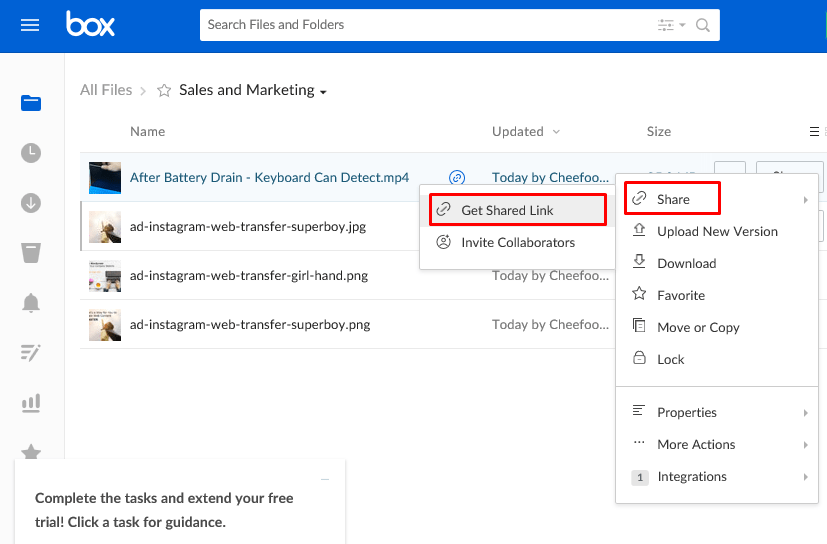

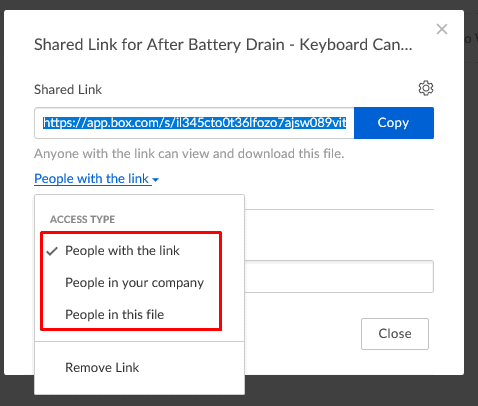
Box also allows you to set password and expiration date for a link shared.
When setting up your link in Box, you give it a name if you don’t like the long default link provided.

What Box Will Cost You
Box offers 3 monthly subscription plans ranging from SGD$10 per month up to $45 a month.

Box Wrap-Up
Box account is set up in no time, and the interface is also very user-friendly. The box is great for sharing files with the whole team, to any location. Box has made it easy to store, transfer, and track online processing of applications and data we need to use from multiple locations.
The level of user privileges can be modified. The security-related features are quite powerful, as it allows you to set users as editors, reviewers, etc. it can be viewed online without the need to download the documents, thus streamlining the process,
The real downside of the box is sometimes there can be conflicts when two or more people are editing the same file online simultaneously. There are no easy ways to search for things. Although, to be fair there is a folder grouping tool that you can use to organize the content and documents.
Did I Miss Out Anything?
Now I’d like to turn it over to you:
After learning about the top cloud file sharing, which solution feels like the best fit for your business needs?
Is it going to be Google? Or Box?
Or maybe you have a question about something you read.
Either way, let me know by leaving a comment below right now.

